Many of us use web browsers to save passwords and don’t give it any further thought.
It is simple, and it is convenient. You can access sites using stored passwords on your web browser almost without any hiccups. And you don’t see a problem with that. Right?
But, browser saved passwords aren’t foolproof. And passwords saved in that way are vulnerable.
Someone can compromise your account by merely having access to your computer. If hackers gain access to your computer either physically or remotely, your account is compromised. That means your passwords as well. And this means your most personal things are out there for someone with bad intentions within reach.
And that stuff happens in reality.
You are probably doing one of the following:
- Use one or a very few passwords for everything, and you fear the weak level of strength indicator of your stored site passwords.
- Juggle way too many passwords, and you often deal with invalid passwords because you skip or forget to update.
- Look for a safe place to store your documents, but you end up filling it in in some text document on your computer, or even worse, a (sticky) notes app.
If you do any of this, you need to stop. Seriously.
We will talk about one tool that you might find handy, called LastPass. Here starts Lastpass review.
LastPass makes a promise that if you choose to use it, the password you need to login to LastPass will be the last password you’ll have to memorize, ever.
It is called a master password and is tricky if you lose or forget it. In case you don’t recall your password, you will receive a hint, and if that doesn’t help (the hint usually isn’t of any help in our experience), you will lose access to your account.
But all is not utterly lost. There are few ways to retrieve your account, and one feature of this secure password program is called “Recovery One Time Password.”
You also have a neat Help database to help you answer addressed doubts/problems. There you can find all about the most frequent questions asked account-related.
The only thing you have to do is remember your master password or write it down and keep it close to you.
What do you get with LastPass?
Your password manager will help you securely store:
| passwords | addresses |
| essential notes | sensitive personal information |
Furthermore, in the free version, you also have access to:
- LastPass’s password generator to create strong passwords,
- sync feature to use saved passwords among all your devices,
- multi-factor authentication for the additional protection layer,
And more.
You can navigate through two categories of plans: for private use and business use.
You will likely be more interested in plans for personal use where you can choose from three options:
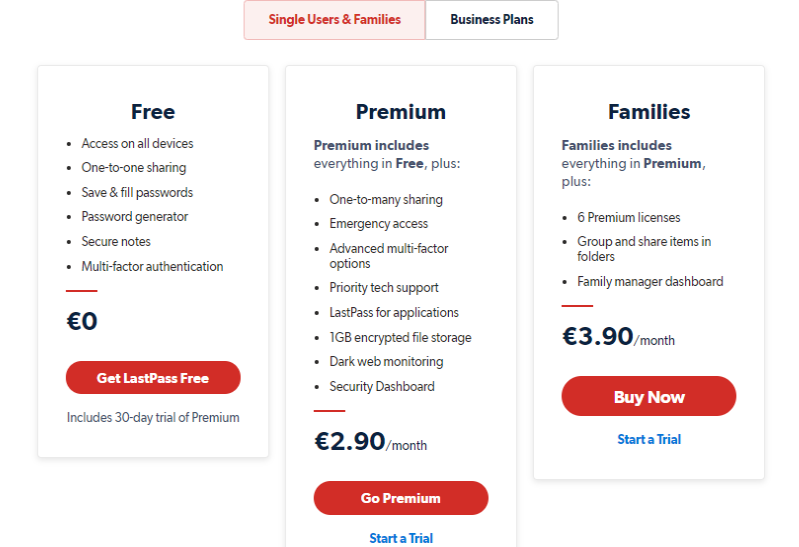
Free is more than enough and a big step towards storing your passwords in one place without carrying a notebook with you at all times.
How safe is LastPass?
Sharing credit card numbers or other information (like health insurance cards) with your family removes the need to be in the same place to share sensitive information physically. It also eliminates the risk of sending it via a chat application, making this plan’s most attractive feature.
However, no software is genuinely bug-free, and it’s not all sunshine and rainbow with this one either. LastPass’s users have complained about quite a few things, such as slow customer support and bugs that occur when auto-filling on different browsers. For most, the needle in the eye is LastPass pricing for services and complaining that the company drove the prices up more than double over a short period.
The most notable warning that may keep you wary from turning to LastPass is the numerous breaches this password manager has faced in the last couple of years.
Many have switched to alternative secure password software.
Others are sticking to it since the benefits outweigh the issues for them.
LastPass can be your option toward security and privacy online, but it is up to you to decide whether it is the right choice for you.
In addition to the LastPass review, we will discuss alternative password managers such as KeePass and Bitwarden, 1Password, etc., in our future posts. Depending on your needs and personal opinion, you can find the solution that suits you best.
Check out our Grammarly review.
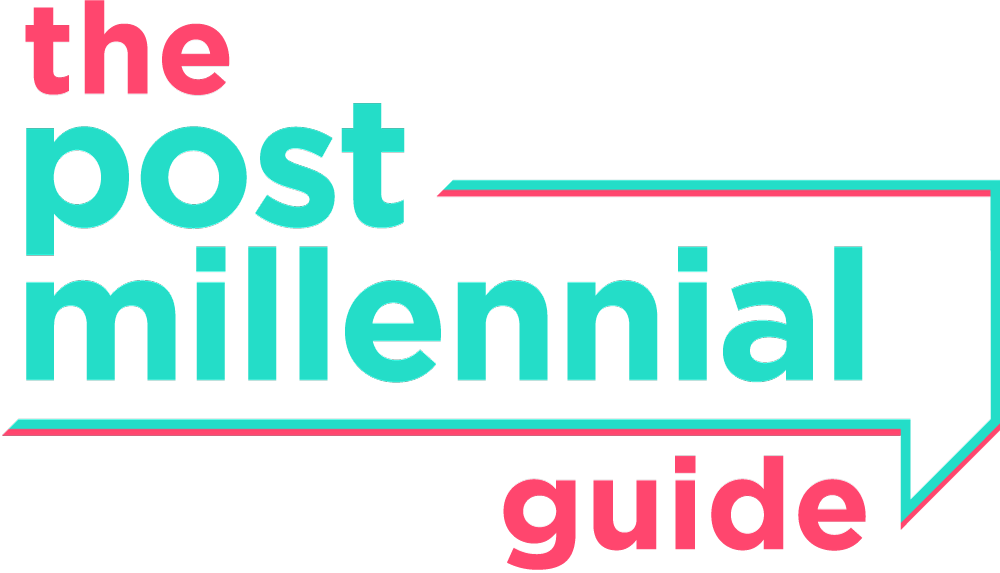

0 Comments